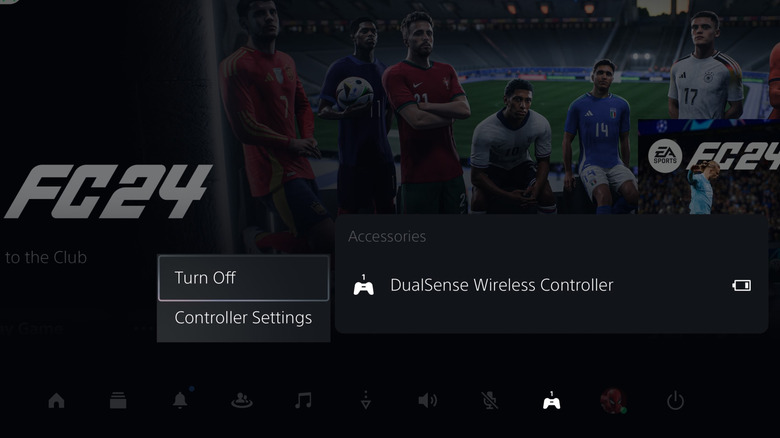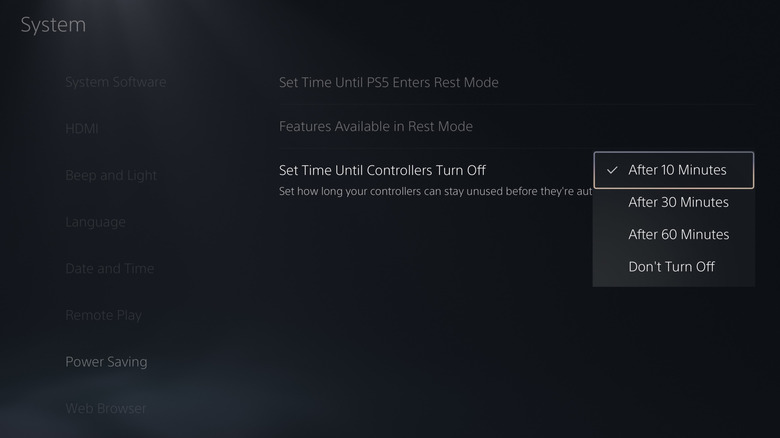How To Completely Turn Off Your PS5 Controller
It’s good practice to turn off your PS5 controller once you’re done gaming. This not only prevents unnecessary battery drain but also reduces wear and tear on the device. You may also want to do this when you shift from gaming to other activities like watching movies or streaming content on the PS5, as the controller doesn’t need to remain active during these tasks.
Turning off the PS5 controller also helps avoid accidental button presses that could interrupt your viewing experience. Additionally, it minimizes Bluetooth interference, improving connectivity and performance for other wireless devices in your setup.
If you’re concerned about privacy, particularly with the controller’s built-in microphone, there’s no need to power down the controller completely. You can simply turn off the microphone on the PS5 controller. However, when you’re not interacting with the console at all, it’s best to turn off the PS5 controller entirely. Below, we’ll show you how to do this in a few different ways.
How to turn off the PS5 controller with or without the console
You can turn off your PS5 controller either through the console or independently, depending on your preference. The easiest method to do so is via the PS5 Control Center. Here are the steps:
- Press the PlayStation button on the DualSense controller.
- Select the Accessories icon in the Control Center at the bottom of the screen.
- Choose DualSense Wireless Controller.
- Select Turn Off.
Although turning off your DualSense controller via the PS5 is straightforward, it’s not an option when you’re using the controller with your phone or PC and the console is off. In such cases, you can press and hold the PS button on the controller for about 10 to 15 seconds, then release it once the lights on the DualSense controller turn off. This method quickly powers down the controller, making it a convenient option when interacting with the console is not possible or preferable.
Configure the PS5 controller to turn off automatically when not in use
You can also configure the PS5 controller to turn off automatically when not in use. This feature is particularly useful if you often forget to power down your controller after gaming sessions. To set up automatic shutdown for your PS5 controller, follow these steps:
- Go to the PS5 home screen and select the Settings option in the top-right corner.
- Scroll down and select System.
- Go to the Power Saving tab on your left.
- Select Set Time Until Controllers Turn Off and choose one of these options: After 10 Minutes, After 30 Minutes, or After 60 Minutes.
Once you choose the time interval that best suits your needs, your PS5 controller will automatically power down after the specified period of inactivity. This simple adjustment not only helps extend your controller’s battery life but also ensures it’s ready for your next gaming session.
Source: http://www.slashgear.com/1668501/how-to-completely-turn-off-ps5-controller/
 gaming-horse.com
gaming-horse.com