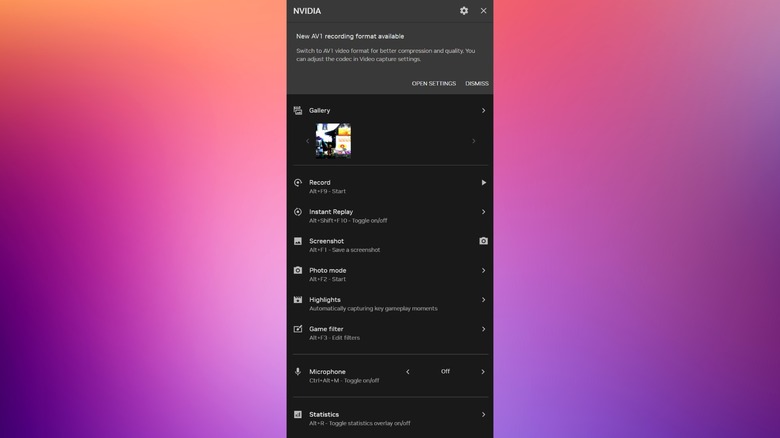How To Open NVIDIA’s Game Overlay On Your PC (And What You Can Do With It)
One of the main draws of PC gaming — aside from being able to crank up the graphics and framerate of your favorite games — is the ability to tweak things to your heart’s content. As the leading maker of consumer graphics cards that power those gaming experiences, Nvidia’s all-seeing eye has developed a suite of tools that accompany its GeForce line of GPUs, with one of the most useful being the In-Game Overlay. It can be summoned with a keystroke, bringing you an interface that opens on top of your game to provide a whole new level of control and customization.
If you own a PC with an Nvidia graphics card at any budget installed, you can take advantage of the Nvidia Game Overlay to access useful features related to gaming. This includes tools for quick game recording with high refresh rates and video quality, performance statistics such as the current framerate, applying effects to screenshots, and more. If you’re the kind of gamer who loves to record clips, track your performance to dial in the optimal settings, or quickly switch various settings without needing to leave the game, then the Nvidia overlay is a tool you’ll probably want to take liberal advantage of.
So, for those who want to take advantage of all the features your Nvidia graphics card has to offer, let’s dive into the In-Game Overlay. We’ll cover how to make sure it’s turned on globally, how to activate it with a couple of keystrokes during a gaming session, and we’ll also unpack everything it can do to improve your gaming experience.
Opening Nvidia Game Overlay is a simple shortcut away
In 2024, Nvidia updated the In-Game Overlay to go along with its new Nvidia App. However, what didn’t change is the shortcut for it. The easiest way to open Nvidia In-Game Overlay on your PC is to use the keyboard shortcut Alt+Z to open it while in a game. This will open up the overlay in a side panel, with all of its various tools arranged in a list. However, many of the subfunctions within the Overlay can also be triggered independently via their own, dedicated keyboard shortcuts. Here are the shortcuts for each function:
- Record: Alt+F9 to begin recording
- Instant Replay: Alt+Shift+F10 to toggle on or off
- Screenshot: Alt+F1
- Photo mode: Alt+F2 to start
- Game filter: Alt+F3 to edit filters
- Microphone: Ctrl+Alt+M to toggle on or off or push-to-talk
- Statistics: Alt+R to toggle the statistics overlay on or off
If you find that the Alt+Z shortcut is not working to bring up the Nvidia In-Game Overlay, there are a few things you can try. First, open the Nvidia app, click on Settings, then make sure the toggle for NVIDIA overlay is turned on. If you still cannot get the overlay to open, you can check that the Nvidia app recognizes your game in the Program Settings section of the graphics tab. If it does not, you can add the game to your Nvidia library by clicking the three vertical dots at the top of the Programs list and then clicking Add a program and selecting your game from the file picker. Alternatively, if multiple games are missing, click the three dots, click Add a scan location, and select the folder in which your games are kept.
Nvidia In-Game Overlay tools explained
Now that you understand how to make sure the Nvidia In-Game Overlay is enabled and how to activate it when you’re playing games, we can start to examine what the different tools it contains do and how they’re intended to be used. Record is a simple screen recording feature that lets you capture gameplay footage. Simply select it from the overlay or use the dedicated shortcut to begin recording. You may encounter a confirmation pop-up before recording begins. You can then select it from the overlay or use the dedicated shortcut to stop recording.
Footage captured in this manner will be saved in the Gallery, which is located in your file system at C:Users[your username]VideosCaptures. Additionally, you can click the gear icon at the top of the overlay to enter settings, head to Video Capture, and customize the frame rate and resolution of recordings, up to 8K and 120 FPS. You can select whether to save videos in AV1 or H.264 codecs.
Instant Replay is meant to capture those unpredictable gaming moments you wish you had been recording but weren’t. It uses Nvidia Shadowplay to constantly record your gameplay but doesn’t save any footage unless you activate the Instant Replay feature through the In-Game Overlay or by using the dedicated keyboard shortcut. To use it, you must first enable in-game recording. You can adjust Instant Replay settings to set how much footage will be saved and in what quality.
Highlights is similar to Instant Replay, except it works automatically in compatible games to capture your coolest moments. For example, certain games might create a highlight out of a double-kill in PvP, or of the moment you took down a particularly challenging boss. You may need to turn this on in the game’s settings.
More In-Game Overlay tools explained
Game Filters allow you to apply post-processing effects to compatible games, changing the look of them as you play. You could use this to make certain elements more noticeable on screen, for example, by exaggerating the colors of a particular enemy type. Of course, you could also just use it for fun.
Photo Mode lets you customize screenshots for compatible games by adjusting parameters such as depth of field, brightness, sharpness, and so forth. This is especially helpful in games that do not provide a built-in photo mode. Next, the microphone button will toggle between off, always on, and push-to-talk modes.
Statistics will enable a permanent overlay in the corner of your display, showing off information including the current frame rate, GPU and CPU utilization, GPU temperature, clock, voltage, power, fan speed, and VRAM clock, render and PC latency, mouse latency, and more. You can choose from basic, advanced, or custom views for the heads-up element. If you care about eking every last ounce of performance from your system, these overlays can help you do so by giving you the ability to see drops in frame rate, spikes in GPU or CPU load, and so forth.
Source: http://www.slashgear.com/1764589/how-to-open-nvidia-overlay-pc-windows-also-remove/
 gaming-horse.com
gaming-horse.com