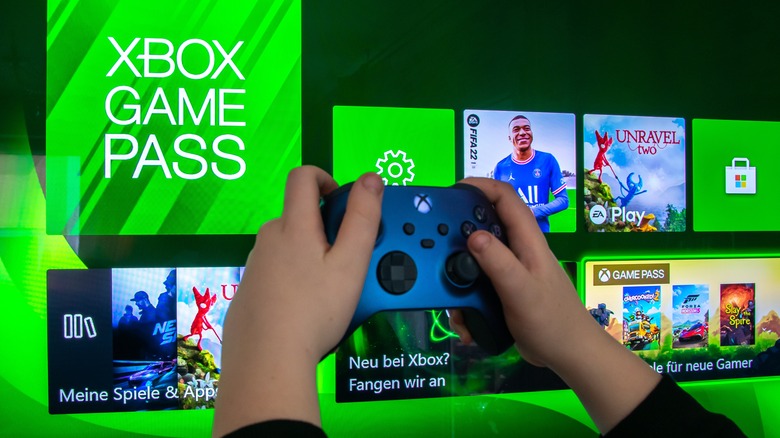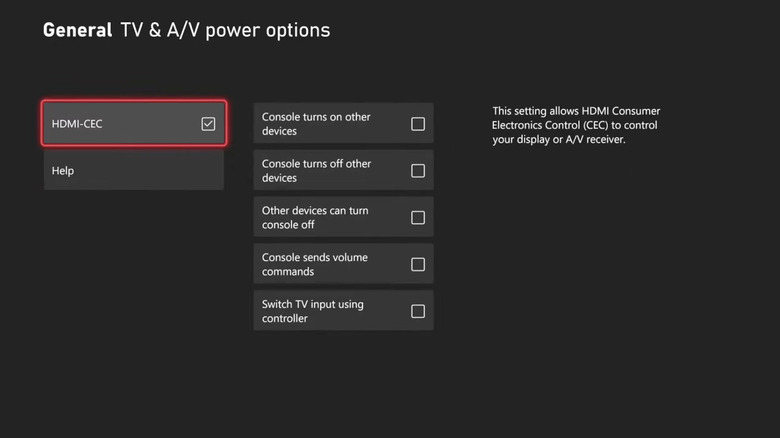How To Stop Your Samsung TV From Turning On Your Xbox
The rise of HDMI as the premiere standard in digital interconnects for video and audio transmission has done a lot to make our lives easier. Being able to use a single cable for audio and video certainly makes connecting everything less complicated, and updates to the HDMI standard over the years have enhanced its functionality in various ways. Some of these are simply to ensure compatibility with newer formats, like increased bandwidth to accommodate 4K and 8K video as well as lossless, high-resolution, multichannel audio, but others have greatly enhanced the standard’s overall functionality. HDMI can carry one device’s networking connection over to another, carry data two ways so it can send audio back to a soundbar or an AV receiver, and even allow devices to control each other using a feature called HDMI-CEC (Consumer Electronics Control).
However, as useful as HDMI-CEC can be, it can also be more than a little finicky. It’s often enabled by default, which can create frustrating situations like, for example, someone casting a show to the wrong TV and the HDMI device automatically switching the TV’s input. It also allows for cross-device power on/off control, which has its own headaches. This can happen with Microsoft’s Xbox Series X/Series S consoles, but confusingly, a lot of the issues seem isolated to Samsung TVs. Let’s take a look at how to ease that headache and fix them.
Turning off Samsung Universal Remote to regain control of your Xbox
Normally, as is the case with a TV turning on a Sony PlayStation 4 or PlayStation 5 console, if HDMI devices attached to a modern TV are turning on by themselves, then the most likely suspect is the device’s HDMI-CEC settings, which allow HDMI devices to control each other. With Xbox, though, that’s not what’s happening. Despite otherwise having more granular, varied settings, the HDMI-CEC implementation on the Xbox Series X and Xbox Series S does not have the option to let other devices turn on the console. That’s why TVs automatically turning on the Xbox is a Samsung TV-specific problem, and Reddit users have pinpointed why: The Samsung universal remote feature, which can enable pseudo HDMI-CEC controls on devices that don’t normally have them. Sometimes, the feature is automatically enabled after software updates. To disable this on your Samsung TV:
- Turn on the TV.
- Navigate to the Home menu.
- Select “Connected Devices.”
- Scroll all the way to the far-right and select “Universal Remote.”
- Select your Xbox, then select “Delete.”
There’s a pretty significant caveat to doing this, though. Removing your Xbox from the Samsung universal remote function will make it so that your TV no longer automatically enters “game mode.” Instead, you’ll have to manually enable and disable the gaming-optimized mode each time you turn on your TV and switch inputs.
How to turn off HDMI-CEC on your Xbox if you’re still having issues
If you’ve done this, and you’re still having similar problems, like your TV turning off your Xbox or your Xbox controlling your TV’s power on/off state in either direction, then that is something that actually can be resolved using the HDMI-CEC menu on the console. To go about this:
- Turn on your Xbox.
- Navigate to the menu at the top of the home screen and select Settings at the far right of the menu bar.
- Select “General” at the top of the menu on the left-hand side of the screen.
- Select “TV & display options” on the menu that appears to the right.
- Select “Device control” in the middle of the menu on the left-hand side of the screen.
- Uncheck the “HDMI-CEC” option on the left-hand side of the screen to disable all HDMI-CEC functions.
- If you’d still like to use either of the non-power related HDMI-CEC functions provided by the Xbox, the console sending volume commands and being able to switch TV inputs using your Xbox controller, then you should leave HDMI-CEC enabled but uncheck the power-related settings on the right-hand side of the screen.
That’s it! Between these HDMI-CEC settings on the console side and the Samsung universal remote settings on the TV side, you should be rid of the devices being able to control each other’s power toggle states. If you still have issues afterward, then it’s time to call tech support.
Source: http://www.slashgear.com/1676733/stop-samsung-tv-turning-on-xbox/
 gaming-horse.com
gaming-horse.com